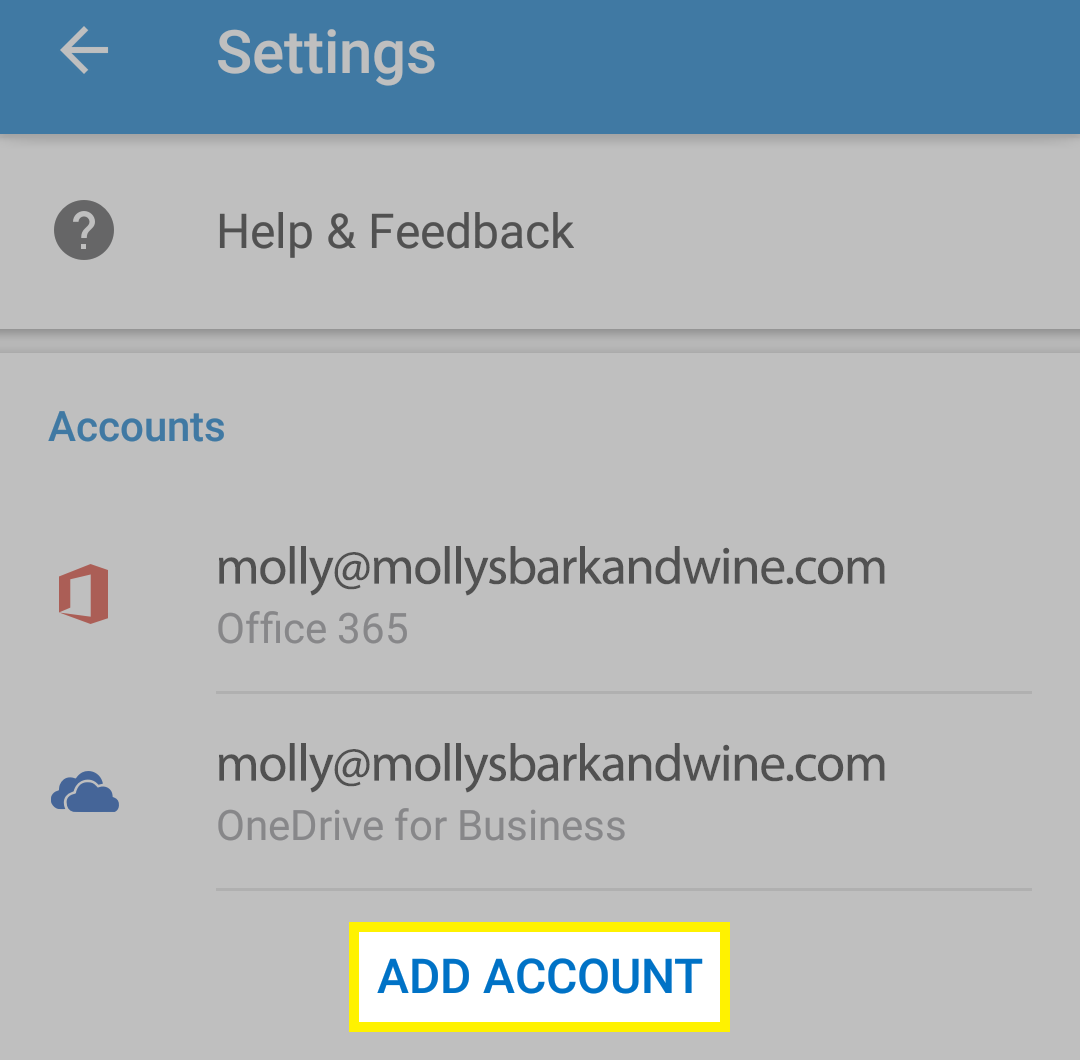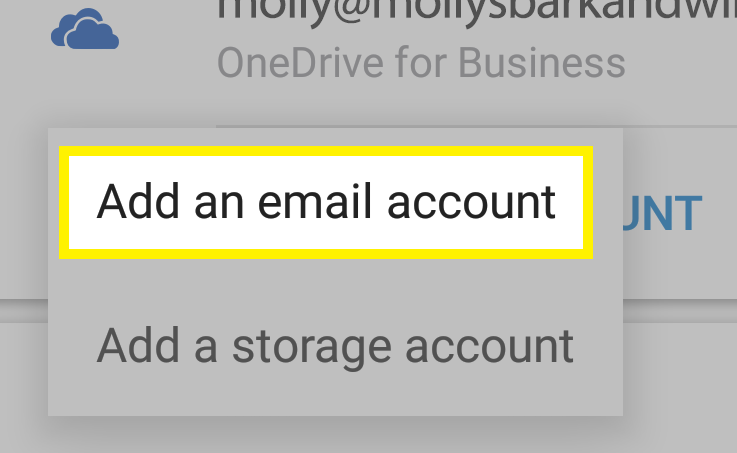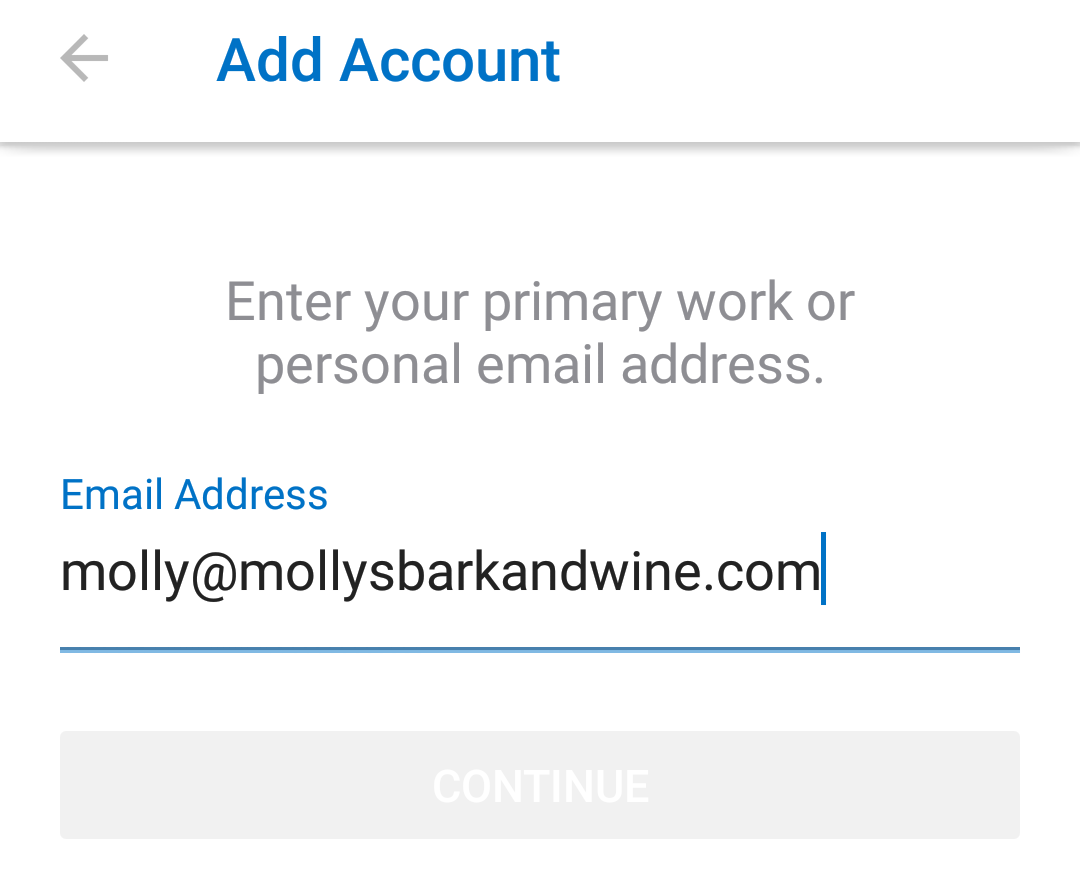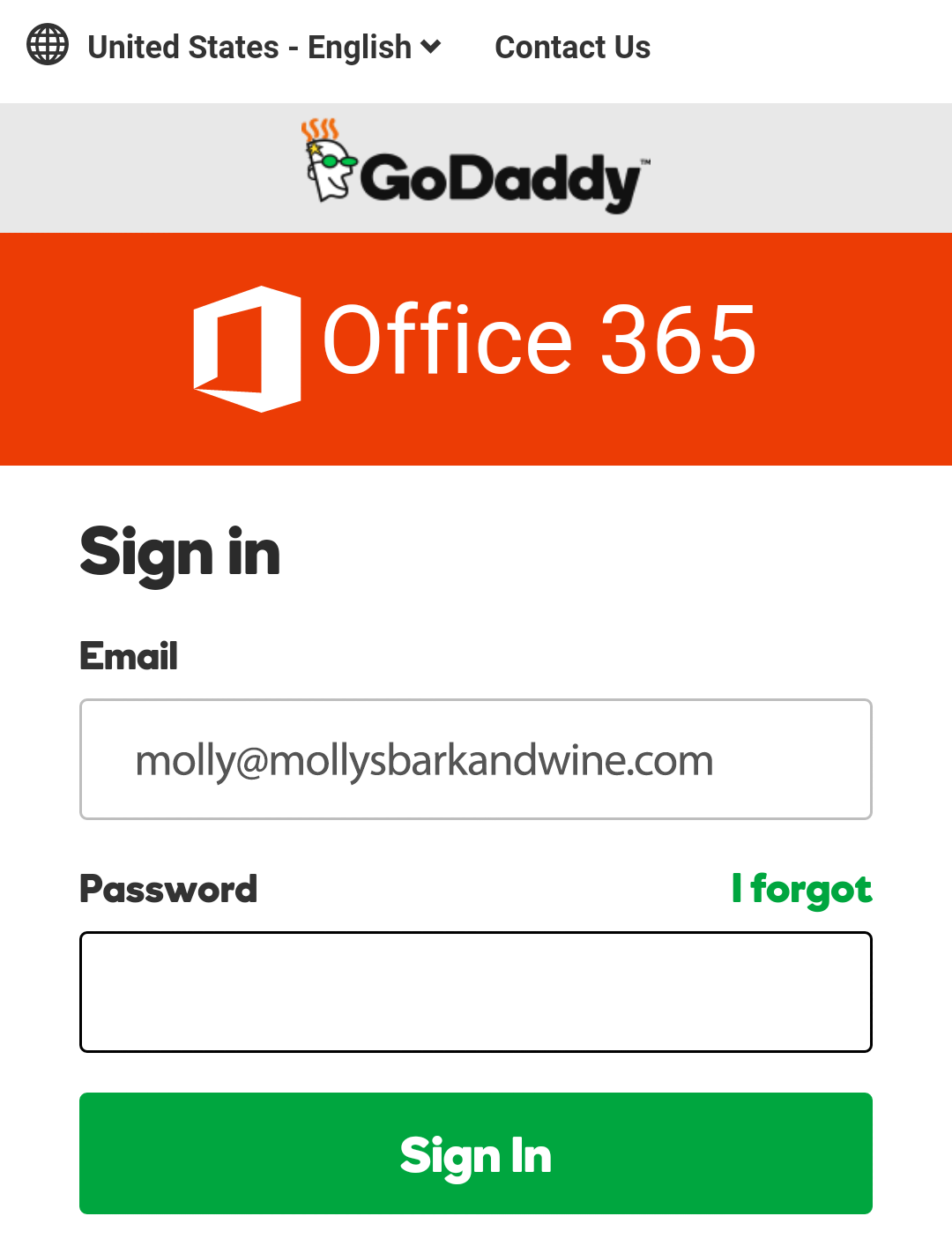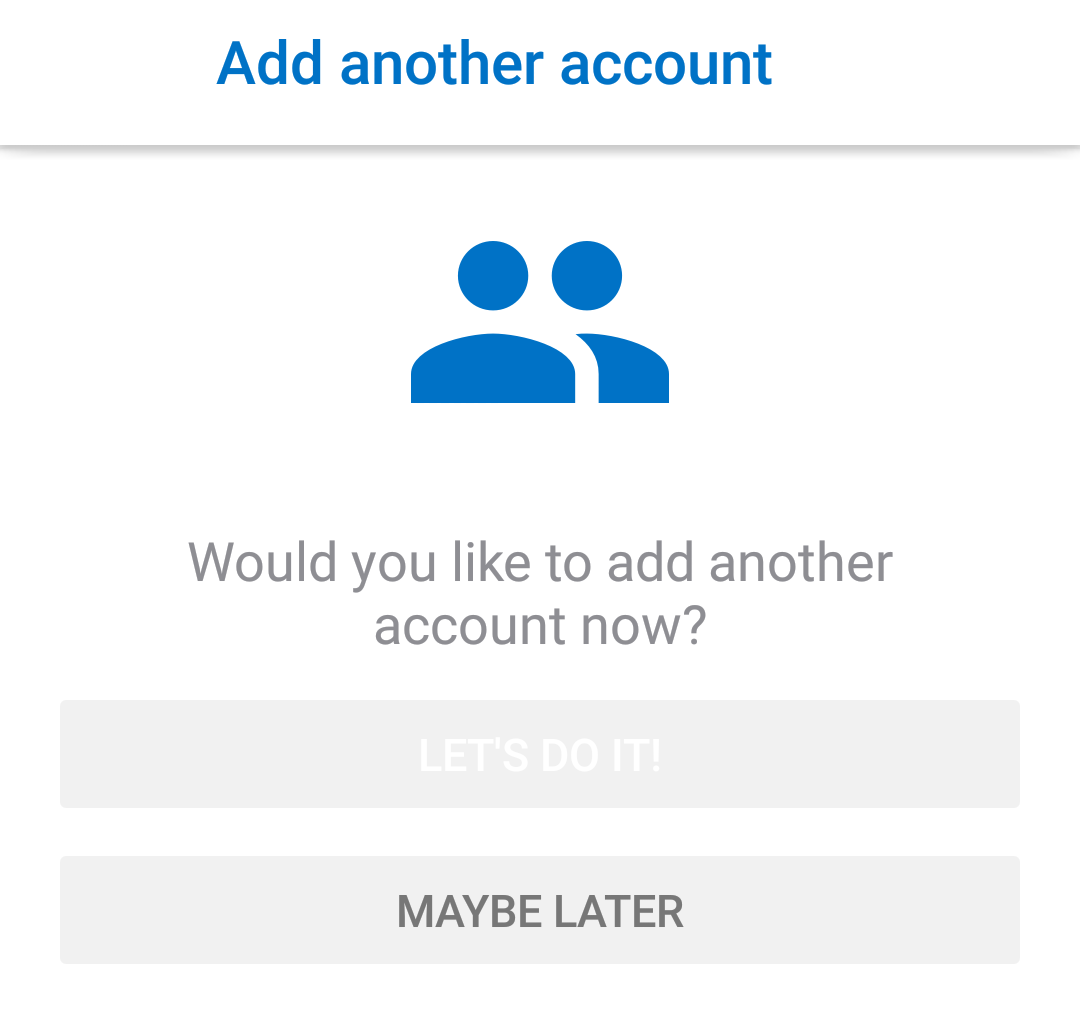Setup Email on Android
Print
Modified on: Tue, 19 Sep, 2017 at 2:00 PM
- If you don't already have the app on your device, install the Microsoft Outlook app from the Google Play Store, and open it.
- When you open the app, what do you see?
-
If you see the Outlook logo, tap Get Started.
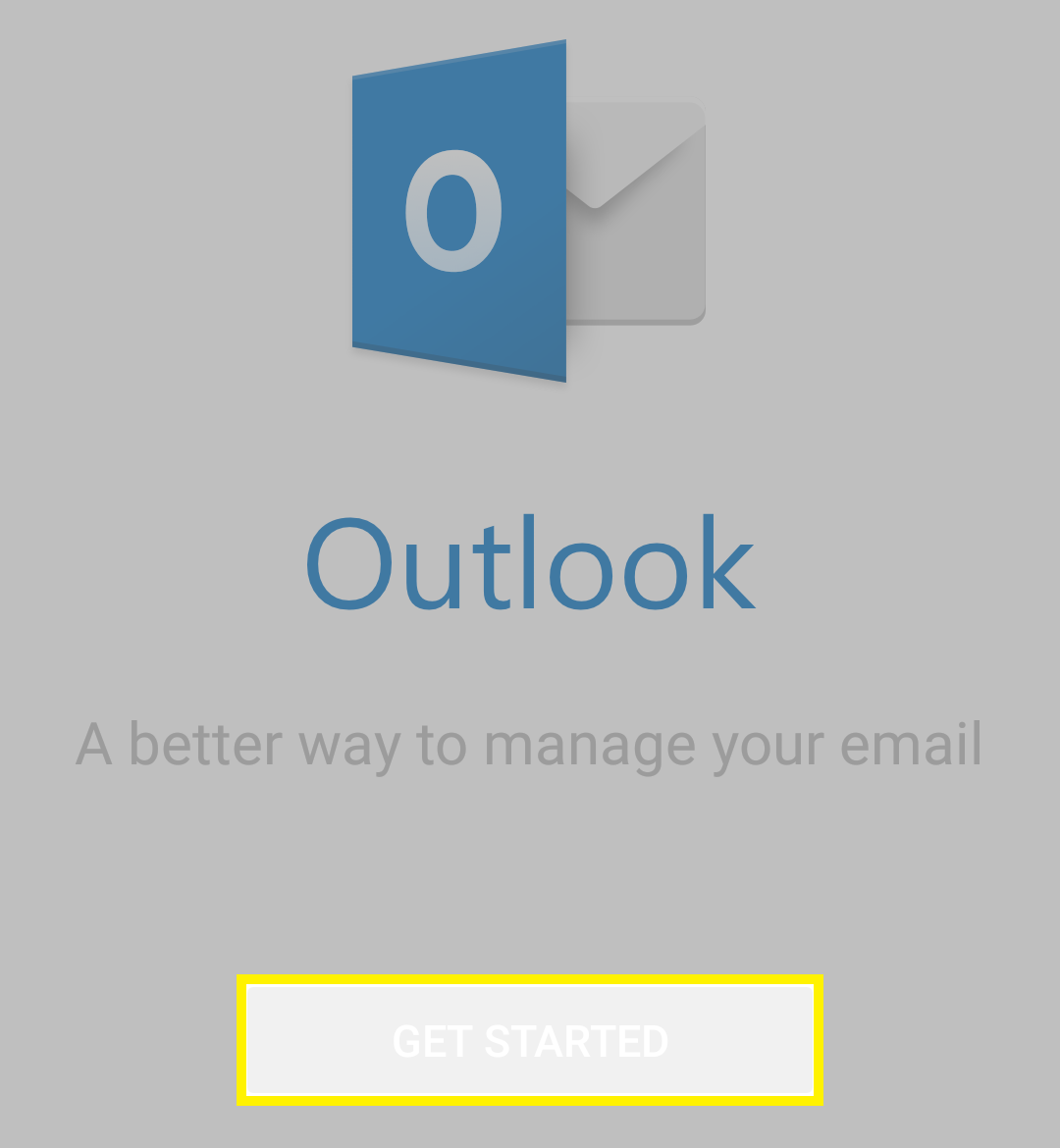
-
If you see your Inbox, tap
 (Settings).
(Settings).

Then tap Add account.
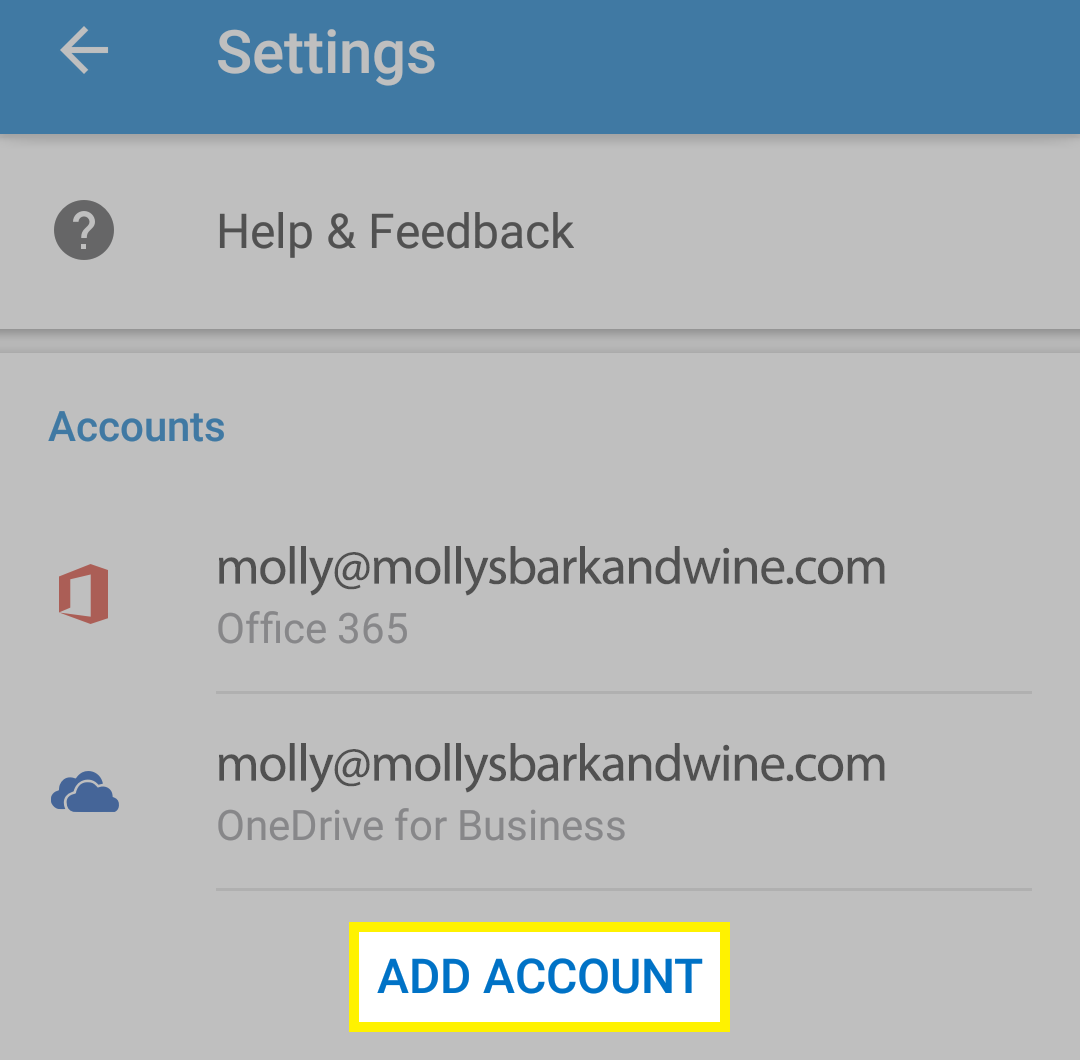
Then tap Add an email account.
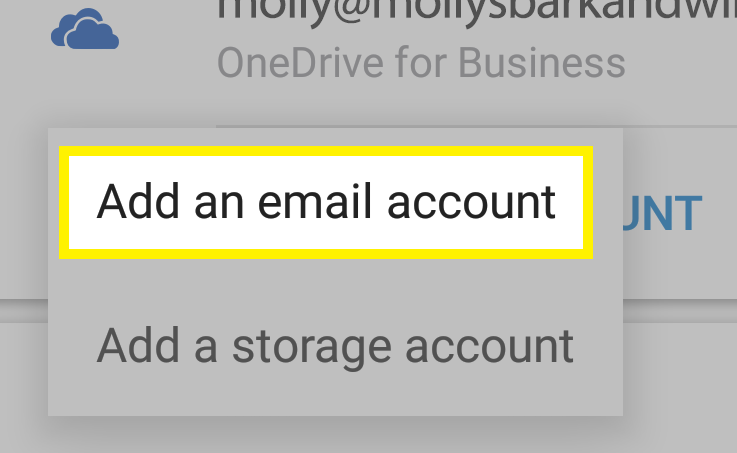
- Enter your email address.
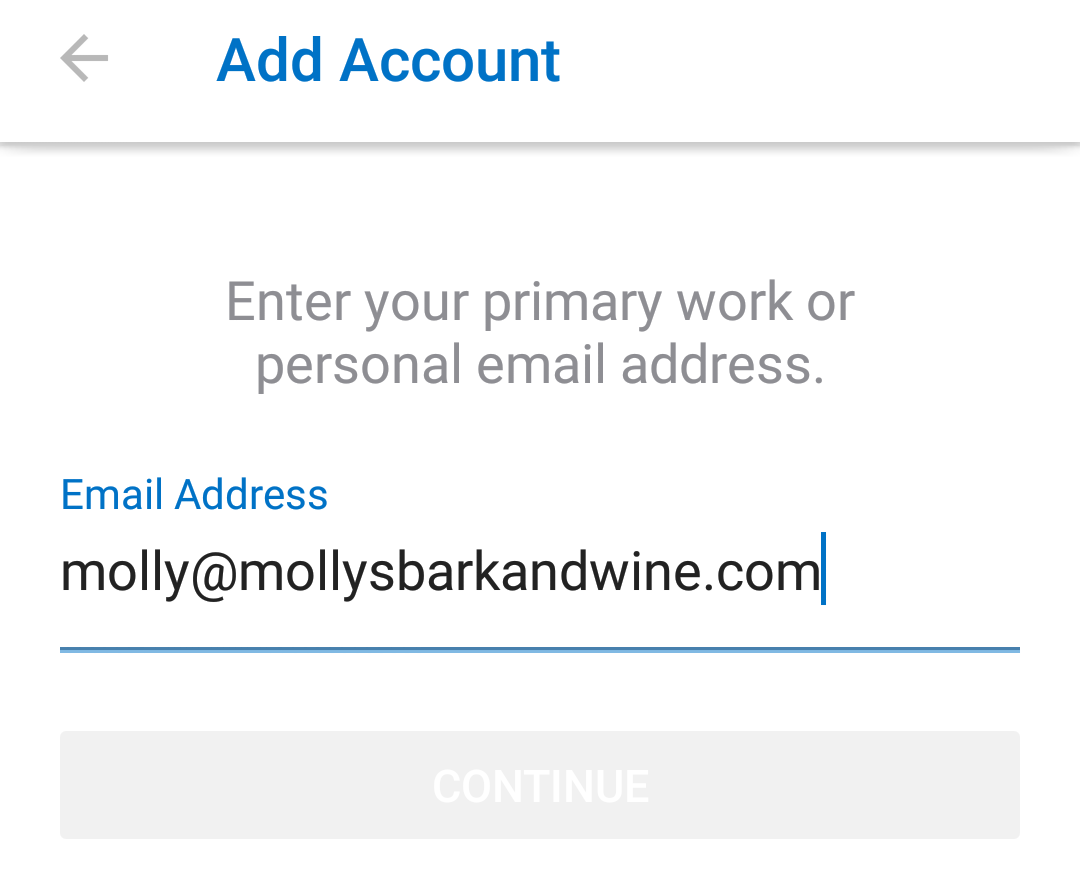
- Tap Continue. The button will change to say Looking up account.
- You will see a GoDaddy log in screen. Enter your password.
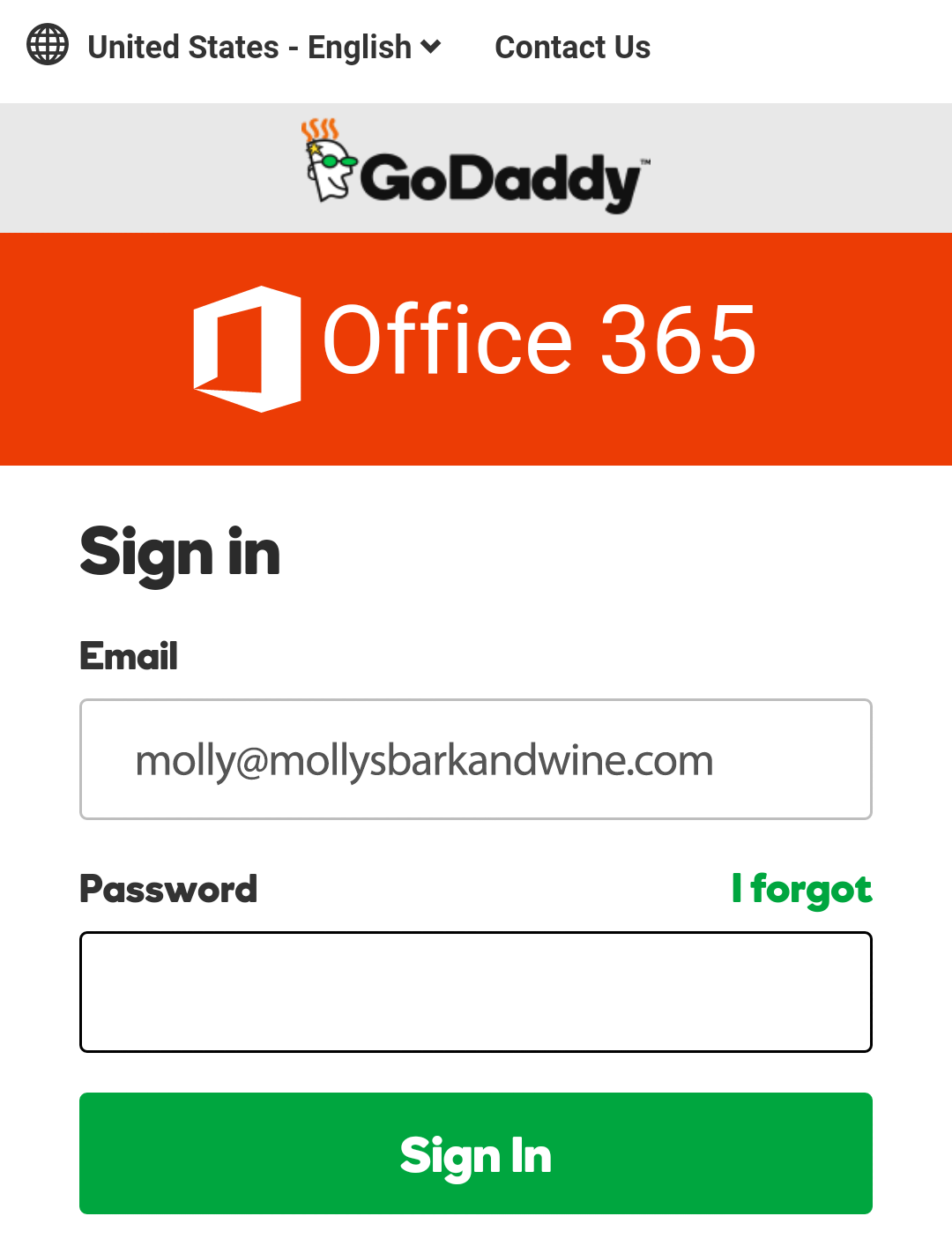
- Tap Sign In.
- You will be prompted to add another account. If you wish to skip this, tap Maybe Later.
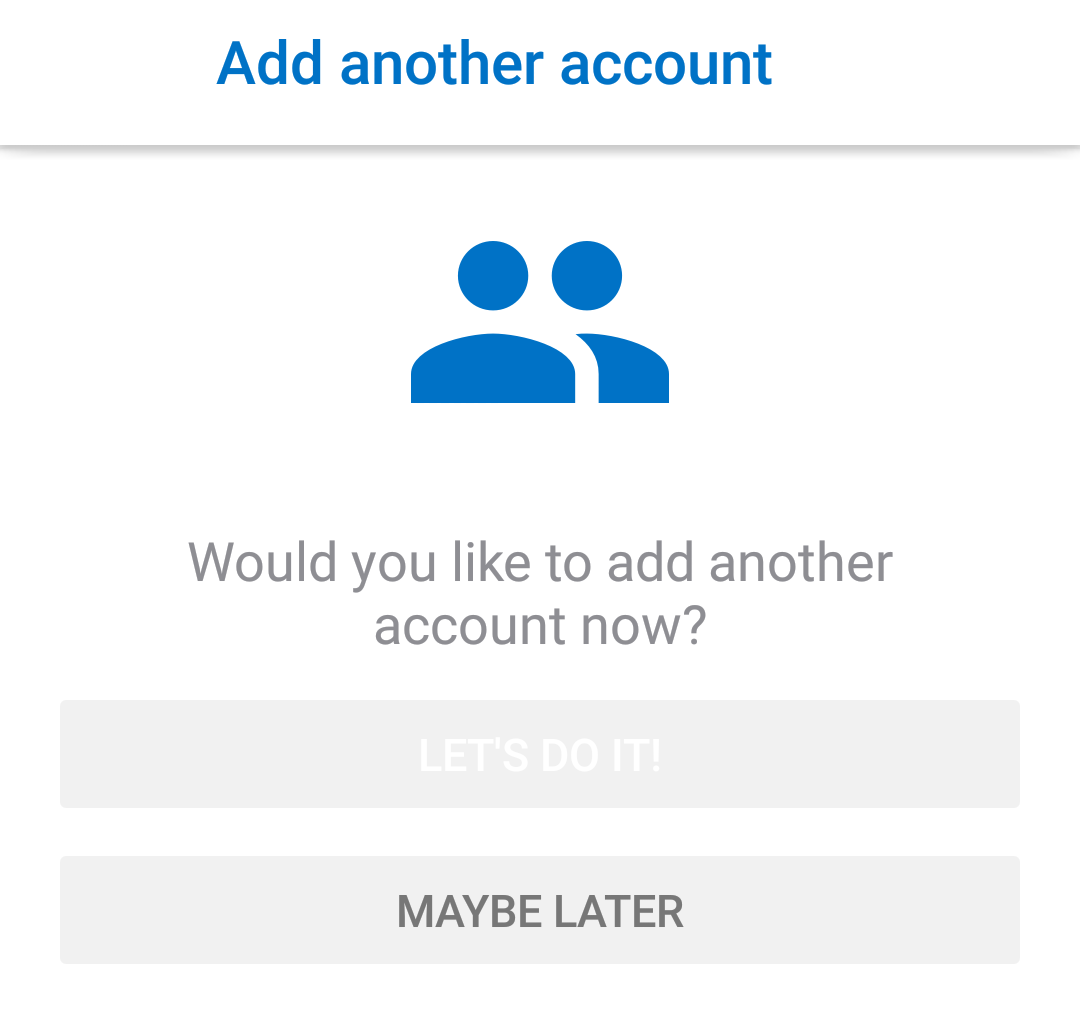
Next step
- You should see your messages show up in your inbox. To make sure you can send messages, compose an email and send it to yourself.
- As a troubleshooting step, try turning off your wifi, and then follow these steps, again.
Did you find it helpful?
Yes
No
Send feedback Sorry we couldn't be helpful. Help us improve this article with your feedback.
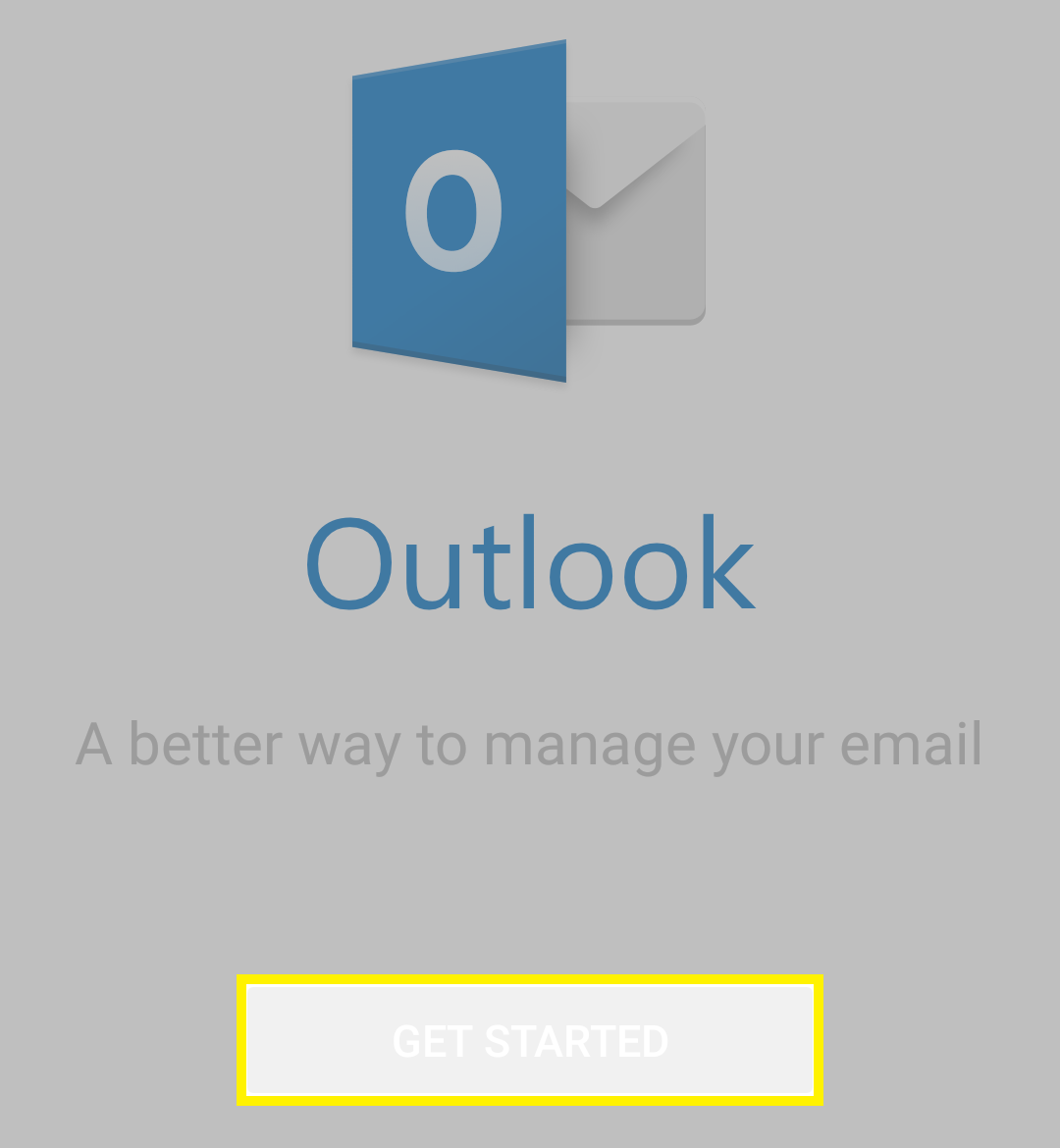
 (Settings).
(Settings).