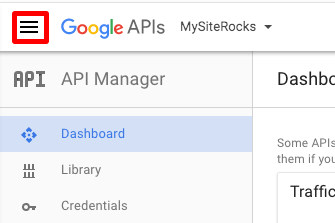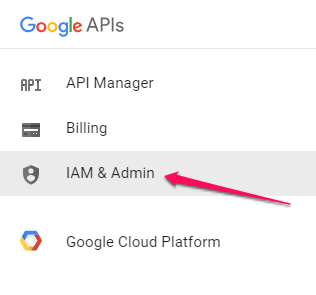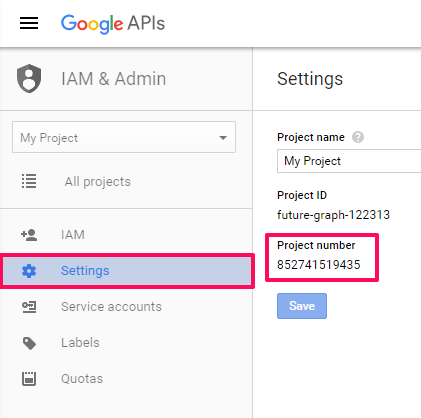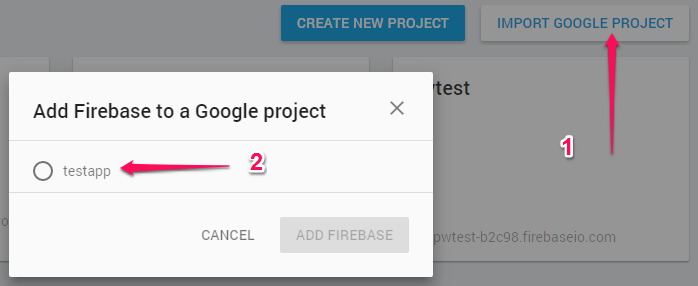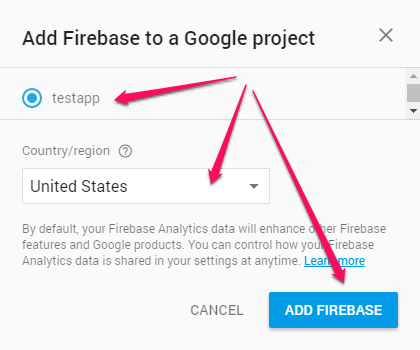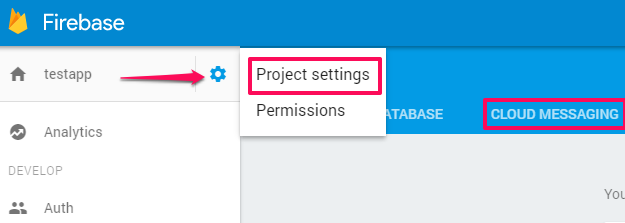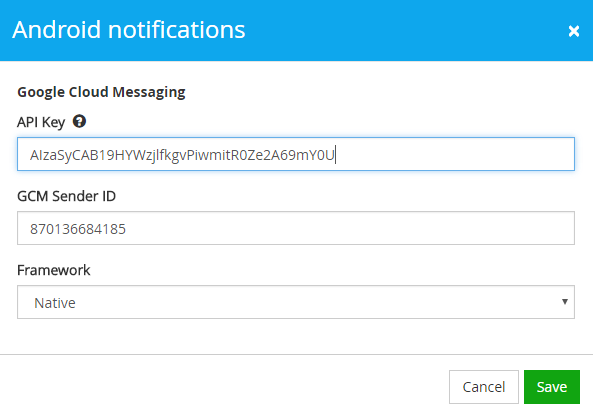Follow the steps below to enable the FCM (GCM) service for your Android project
In this article
Please pay attention!The following steps will help you enable Cloud Messaging for your Android app in case:You already had GCM configured but Credentials became invalid due to the last Google update. Then you have to skip the first paragraph and go straightway to the Enable FCM and Get Credentials paragraph.You've just created the Android project and now looking for Cloud Messaging configuration.
Locate your Google Project Number
The
Project Number is automatically assigned by the
Google API Console when you create a project. First, open the menu . . .
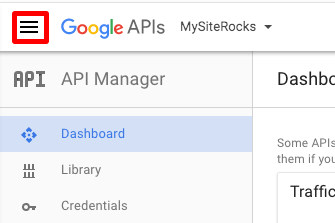
You can find the
Project Number in the “IAM & Admin” tab of the Google API console.
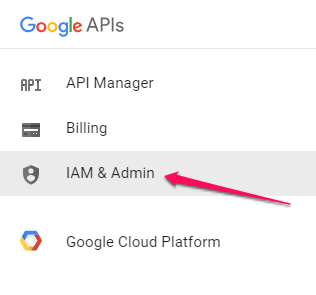
Then go to
Settings tab and here it is, your
Project Number.
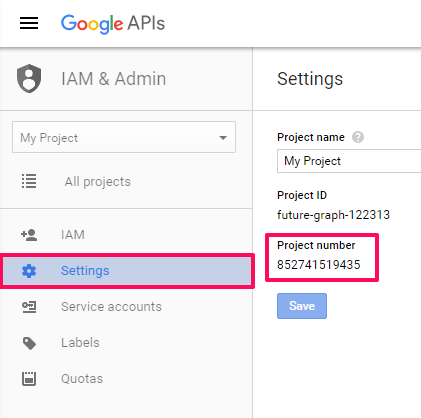
Here,
852741519435 is the
Project Number you enter in the app. Don’t confuse it with
Project ID, which is a completely different identifier & is used only within API Console!
Enable FCM and Get Credentials
1. Go to
https://console.firebase.google.com/ and import your Google project to Firebase.
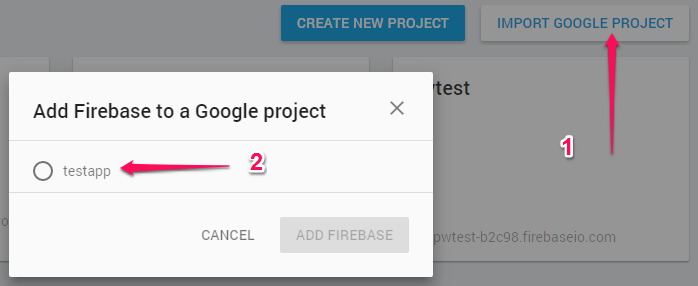
2. Check if you selected a correct Project, select a Country and click Add Firebase.
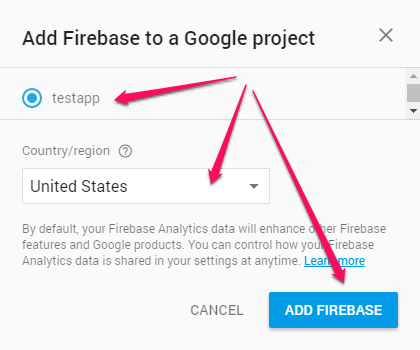
3. Go to the Project Settings and select Cloud Messaging.
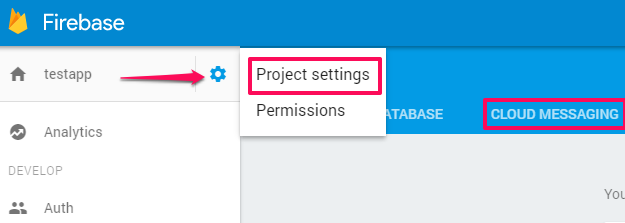
4. Copy the provided Server Key and Sender ID to your Pushwoosh Control Panel.

5. Here’s the API key you will need to configure your application in Pushwoosh Control Panel.Go to the Pushwoosh Control Panel6. In your application click on
Android->Edit to change the configuration for Android application.7. Copy your
Server Key to the
API Key.8. Copy your
Sender ID to the
GCM Sender ID field.
Important
GCM Sender ID is a unique numerical value created when you configure your Google project (given as
Project Number in the Google Developers Console and as
Sender ID in the Firebase console).
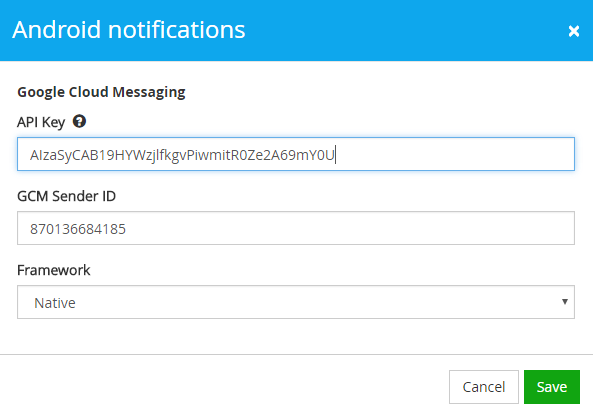
That’s it! Easy, isn’t it?
MismatchSenderID errorIf you see “MismatchSenderID” errors in your Push History, please try the following:
Use Browser Key instead of the Server key. Browser Key can be found in Google Developers Console >>> API Manager >>> Credentials.Check that the Google Project Number in your app matches the one in your Google Developers Console.